1. With the text editor open for the page that you want to add the picture to, click on the 'Insert/Edit Image' Link (you'll find this link in the second row of buttons).
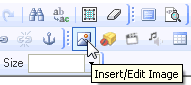
2. In the 'Image Properties' click 'Browse Server'
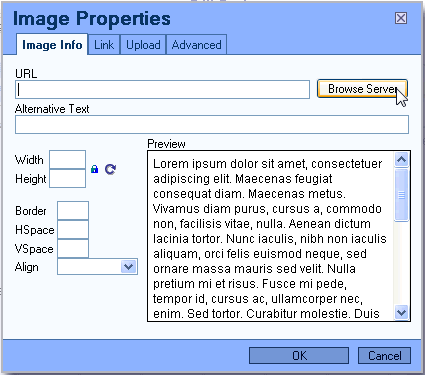
3. To upload an image from your computer, click 'Browse' at the bottom of the 'FCKeditor' window. After finding the file on your computer, click the 'Upload' link at the bottom right of the 'FCKeditor' window. Select that image by clicking on it.
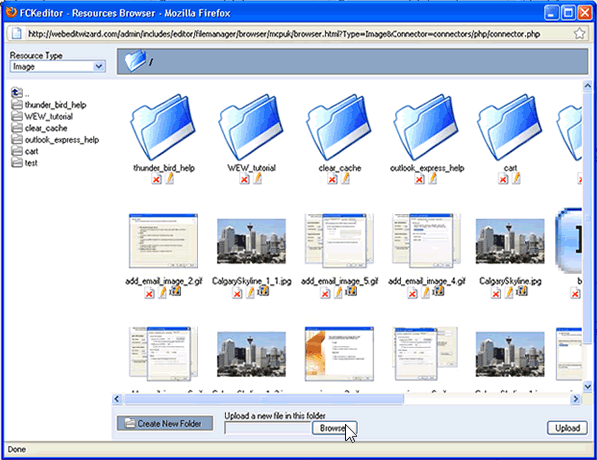
4. After selecting the image you want to use, you will be brought back to the 'Image Properties' window. Here you can either click 'OK' and post your image as-is or you can change the scale size, add a border or add alignment properties. To change the scale size click the ![]() icon and determain the size by using the 'Width' and 'Height' boxes. Click 'OK' and your image will now be posted to you web page.
icon and determain the size by using the 'Width' and 'Height' boxes. Click 'OK' and your image will now be posted to you web page.
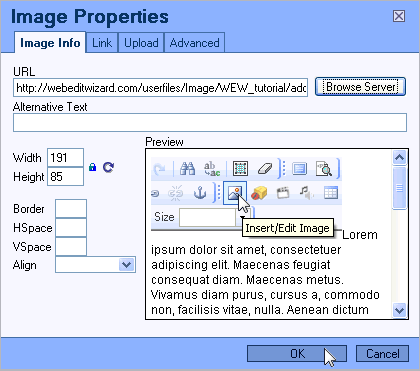
- 0 Users Found This Useful

